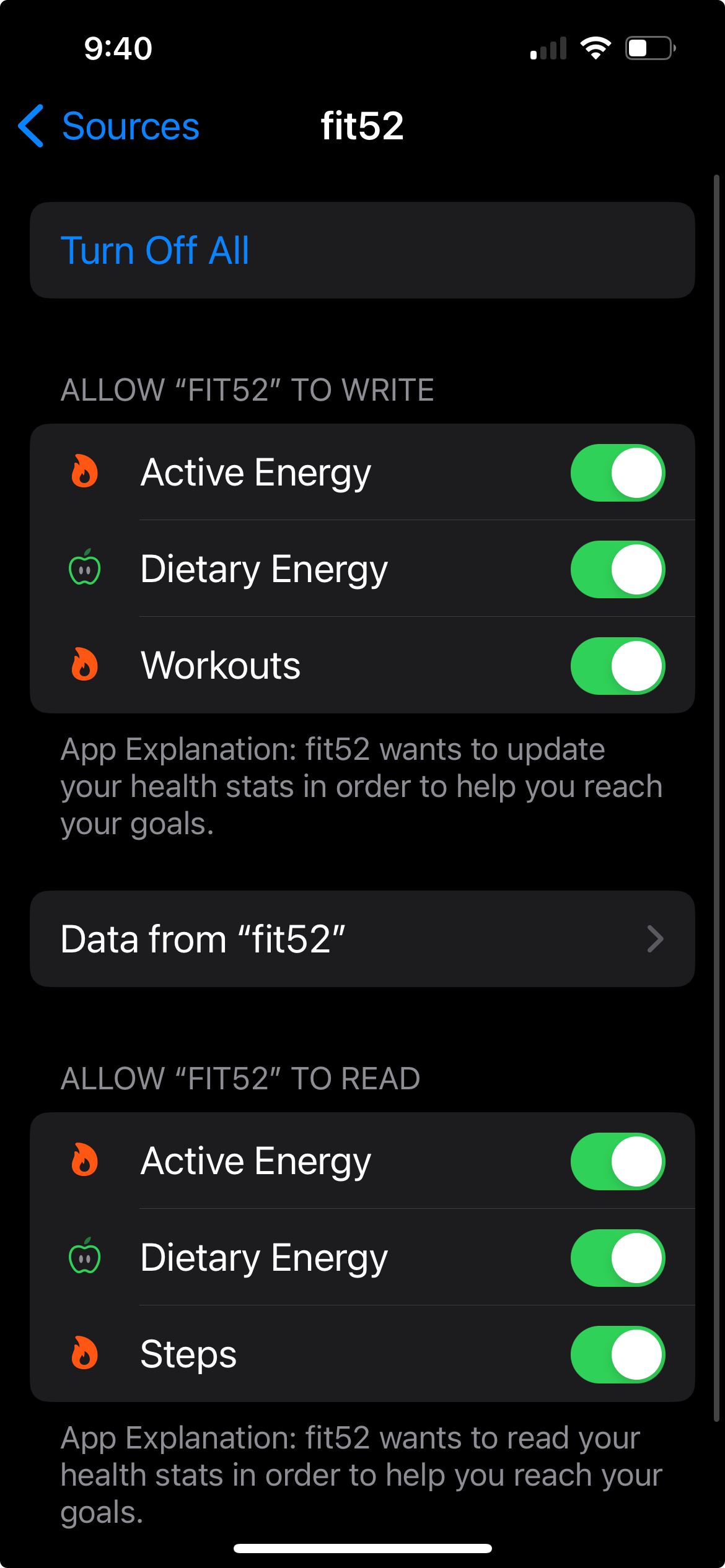Please follow these steps. Note this integration is only supported on iOS, not Android.
- MyFitnessPal
- Download MyFitnessPal from the Apple App Store.
- Open MyFitnessPal and create an account.
- Navigate to Settings using the three dots near the bottom-right corner of the screen.
- Scroll down to Apps and Devices.
- Find and tap on the Health App (search for the Health App or scroll down until you find it in the list).
- On the next page, tap Settings. At this point the Health App should open up (If Health App Settings pops-up from the bottom of the screen, follow the instructions given to allow the transfer of data from MyFitnessPal to the Health App).
- Apple’s Health App
- Open Health App. Navigate to your profile icon located at the top-right corner of the screen to open Settings.
- Scroll down to Apps (located under Privacy).
- Tap MyFitnessPal.
- Turn All categories on or select which data you would like to track.
- Now all your (selected) data is being tracked through the Health App.
- fit52
If you have already granted Apple Health permissions, you can skip this step.
- Open Settings on your iPhone/iPad.
- Select Health
- Then Data & Devices
- Tap fit52
- Ensure all integrations are on and active as shown below. If having issues reading data into fit52, please turn off and then on these integrations.
This will then display Steps and Dietary Energy (calories consumed) from MyFitnessPal into fit52.